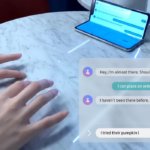Over the past few years, more and more apps have added in support for a dark mode, enabling those apps to switch their backgrounds to black color. This allows for the app’s text to turn white and, thus, be more readable for some people. It can also help with saving your phone’s battery charge from draining faster as the display is not working quite as hard.
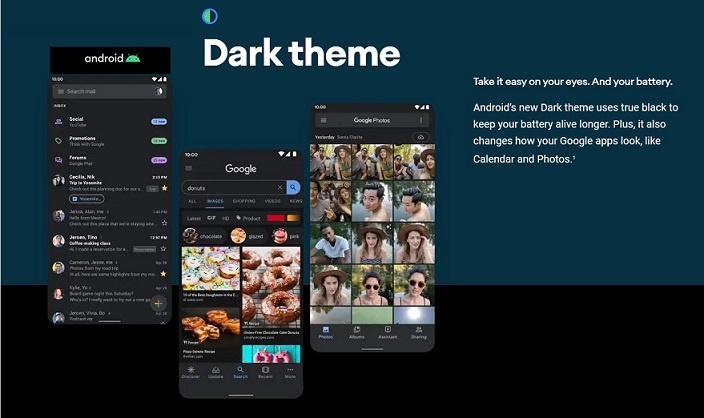
After months of rumors, Google confirmed that Android Q, now officially called Android 10, would support a system-wide dark mode theme, allowing nearly all aspects of the OS to switch to that mode. Here’s how to enable the Android 10 dark mode on your phone if it has the OS installed. It’s pretty easy to get the dark mode in Android 10 up and running.
1. First, tap on the Settings icon on your phone.
2. Then, scroll down and tap on the Display option.
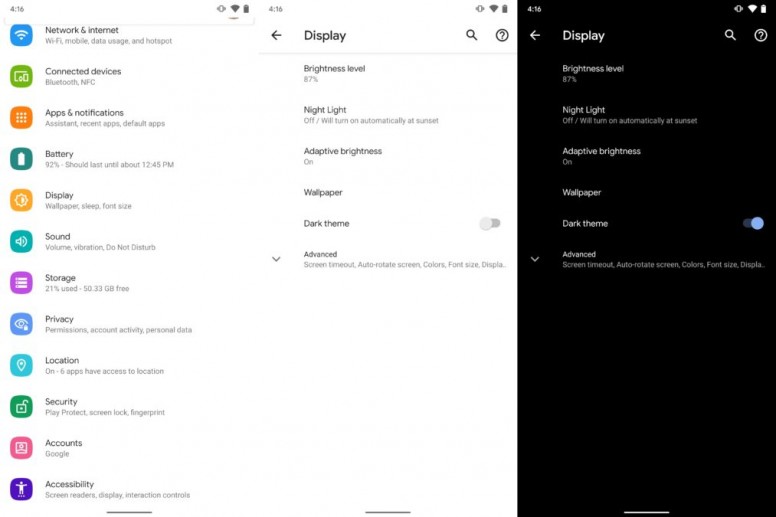
3. Finally, just tap on the Dark theme toggle to the “on” position to launch the dark mode.
Add Android 10 dark mode to Quick Settings
There’s also a way to quickly switch dark mode on Android 10 on and off by adding it to the Quick Settings feature.
1. First, take your finger and pull down the top of your screen switch to show the Quick Settings feature.
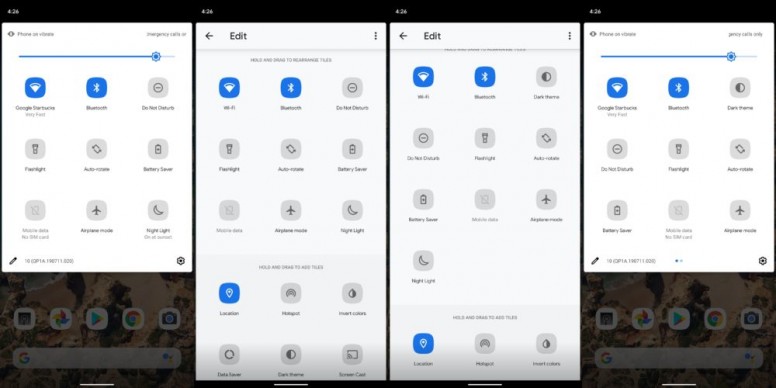
2. Then, you should see and then tap on, the pencil icon located at the bottom left corner of the Quick Settings screen.
3. You should then see the Dark theme icon show up at the bottom. Just drag and drop that icon to the Quick Settings screen and you should be all set.