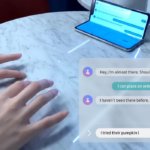Bixby, Google Assistant, and Alexa are the voice assistants available for Android smartphones while iPhone users got Siri by there side. Voice assistants became a crucial part of our lives, they answer our questions no matter how many times we ask for it or how stupid the question is, That’s not all they can schedule your day, control smart appliances of around your house and recent advances also enabled them to be sarcastic at times or book an appointment for you.
After the launch of Google Assistant, Samsung also tried its hand in the field of voice assistants and launched “Bixby” there own homemade voice assistant specially designed for Samsung smartphones, but it didn’t receive the response Samsung was expecting and then Samsung started forcing Bixby to its consumer by providing a dedicated button to trigger Bixby assuming that ease of access will horse in more interaction but things started going south again and consumers got fed-up with Bixby as it got some limited capabilities as compared to Google Assistant.

After all the above-mentioned procurement, Samsung was forced to push-in some customization options for the dedicated Bixby button. This featured enabled users to change the functionality of the button for better use cases and scenarios although you can’t get rid of Bixby completely at least you got a chance to relocate Bixby to the far side of the world. Let’s see how can you remap the Bixby button.
Steps To Remap Bixby Button
- Open settings menu for your device either by tapping on the home screen icon or through notification shade.
- Navigate to the “Advanced Features” menu.
- Open the “Bixby Button” menu. Now choose you can either go for ‘Double-Tap’ or ‘Long Press’ option to launch Bixby, We recommend going for long-press to launch the Bixby option.
- Now you can choose the app or function you want to implicate over single-tap and double-tap by clicking on the gear icon placed alongside the options.
Now let’s see how can you replace Bixby by Google Assistant and launch it through the same button.

- For this purpose, you have to download and install an “XDA’s Bixby Remapper APK”.
- Once the app is installed repeat the Steps 1-3 from above and select the ‘Single press’, and then on the gear icon next to Open app.
- Now look for an app called Bixby Button Assistant Remapper.
- Press the Bixby Button, and you should get a choice to open Google Assistant or Bixby
- Now, Tap Google Assistant and then tap Always to make sure it will always open Google Assistant instead of Bixby.
That’s how you can change the functionalities of the dedicated Bixby button provided by Samsung on some of its flagship devices launched after the Galaxy S8 series.